
A Beginner’s Guide to IMAP: How to Configure a Secure Email Connection
IMAP—you’ve probably come across the term before, but do you know what it really means? In this article, we will explain the terms IMAP and SMTP, and how their setup can greatly enhance your inbox experience. We will also guide you through the process of setting up a secure IMAP/SMTP connection for your StartMail account.
What is IMAP/SMTP and How Can It Benefit Me?
IMAP (Internet Message Access Protocol) is a protocol for receiving emails that allows users to receive and access their messages across multiple devices, for example on your phone, tablet, or laptop. Think of IMAP as your very own email assistant who helps to keep your messages organized and easily accessible. When you read an email on one device, IMAP ensures that it is also marked as read on all your other devices. SMTP (Simple Mail Transfer Protocol) on the other hand acts as a courier service for your outgoing mail. When you hit 'send', SMTP takes your message and delivers it to the recipient’s email server. This means that with IMAP/SMTP set up, you can edit, send, or delete emails from your phone and see the same changes reflected on your tablet or laptop without any additional effort on your part.
Not only does this seamless integration enhance your email management, but it also makes for a more flexible and mobile email experience that can boost your productivity. What's more, IMAP/SMTP works efficiently across different network conditions. Whether you're using Wi-Fi or a shaky mobile connection, your inbox remains accessible, keeping you in control of your communications across any device.
While StartMail has a modern and responsive, easy-to-use webmail interface, if you prefer to use your favourite email app, StartMail's full IMAP/SMTP support gives you that flexibility too. You can use your preferred email client such as AppleMail, Outlook or Thunderbird to access your emails.
How To Set Up Your Secure IMAP Connection
To set up IMAP for your StartMail account, follow these steps:
- Go to Settings.
- Navigate to Trusted devices/IMAP.
- If this is the first device you’re setting up, enable IMAP access and click ADD DEVICE.
- Choose a unique device name, enter your email account password, and click ADD DEVICE. The device information configuration values you need for setting up the IMAP connection will be displayed.
For a more detailed description of the process, please check out our support article.
Once the configuration is done, you can set up your connection via your preferred email client, such as AppleMail, Thunderbird, or Outlook. You can find instructions for different email clients in our support center. As an added bonus, with OpenPGP you can configure your IMAP email client to use end-to-end encryption.
Managing Your Devices and IMAP Connections
It is easy to manage or remove devices connected via IMAP in case of a lost or stolen mobile device or when updating security settings. To do so, simply navigate to Trusted devices/IMAP within your StartMail settings, where you'll find a list of all devices currently connected via IMAP. Identify the device you wish to disconnect, and revoke its IMAP access to ensure the safety and security of your email data. With other providers you often have to disable the entire IMAP connection when you lose access to a device, while StartMail provides you with the flexibility to manage every device individually via a unique password.
By regularly reviewing and updating your device list, you can add an extra layer of security to your email communication, keeping your inbox protected against unauthorized access and giving you peace of mind.
Ready to set up your first IMAP connection? Should you encounter any bumps in the road, or if you have more questions, our dedicated support team is always here to help.
For a detailed review of StartMail, check out Tom Spark’s video.
More from the blog


Protect Your Privacy While Booking Travel – Use Email Aliases
Continue reading
Email Productivity Tips – Work Smarter & Stay Organized!
Continue reading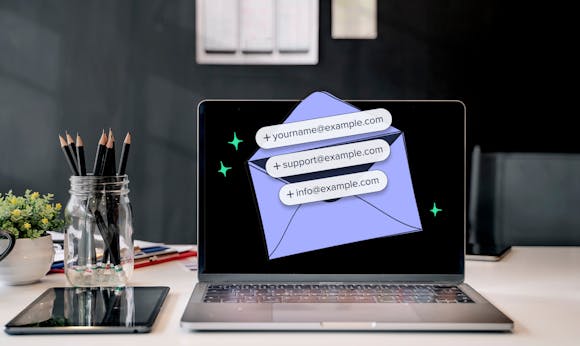
Benefits of a Custom Email Domain – Secure & Professional
Continue reading